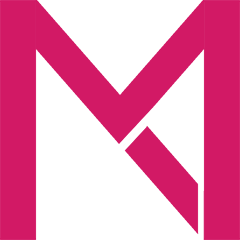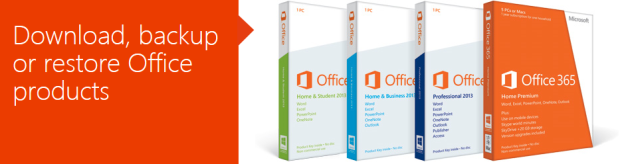Were you in a situation in which you lost or misplaced your Microsoft Office Disc and now are unable to reinstall Office on your computer? It often happens that we may need to reinstall Microsoft office when we buy a new PC or when you reinstall Windows on our old PC. But what if you no longer have the Office installation disc? If you purchased Microsoft office, you can use it forever (this does not apply to the subscription based Office 365). Therefore, even if you loose you installation disc, there is an easy way to reinstall office.
In this tutorial, we will show you how to do just that. If you no longer have access to your Microsoft Office Installation Disc, here’s how to reinstall Office.
What you will need:
- A personal computer
- An internet connection
- Your Microsoft Office product key (More information below)
Reinstalling Microsoft Office without the install Disc:
Step 1: Locate your Microsoft Office Product key. When you purchased office, wheter you bought it at a store, from the web, or it came with your PC, you were given a 25-digit Microsoft Office Product key. It is very important to keep the Product Key in a safe place and/or write it down. You must have your product key to reinstall Microsoft Office.
Step 2: Click here to visit the Microsoft Office download page. From the download page, what you need to click depends on which version of Microsoft Office you own. Please follow the steps below for your version of Microsoft Office.
Office 2013 for PC or Office for Mac instructions
Step 3: Click on the green Download button under the main heading “My copy of Office came with a Disk”.
Step 4: Enter your Product Key. Once you do, you will need to log in to your Microsoft Account. You can create a free account if you do not have one.
Step 5: Download and Enjoy
Office 2010 for PC instructions
Step 3: Click on the green Download button under the main heading “Download or get a backup for Office 2010”
Step 4: Enter your Office 2010 Product Key and select your language. Once you do, you may need to log in to your Microsoft Account. You can create a free account if you do not have one.
Step 5: Download and Enjoy